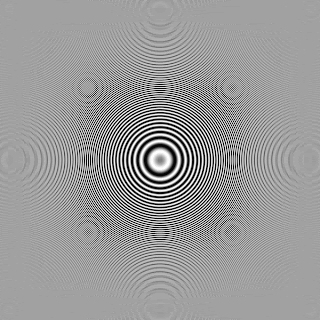http://www.northlight-images.co.uk/article_pages/cameras/1ds3_af_micoadjustment.html
Previously you could get Canon to calibrate your lenses and bodies for you, but this entailed sending the camera off for the work.
The 1D Mark 3 and 1Ds Mark 3 both allow customisation of the AF settings, although you should note that if you try a whole lot of lenses and they all require a considerable adjustment, then it may be that your camera body needs fixing.
The adjustment is in the Custom functions menus (C.Fn III-7 AF Microadjustment).
A setting of 0 will clear all AF adjustment information, 1 will enable the global adjustment, while 2 will set individual lenses.
If all lenses front or back focus a little then you can apply a global adjustment.
AF Microadjustment procedures
The principle is that you display the square GIF image (at 100% full size) and focus on the computer screen, using liveview (zoomed if need be) and maximise the appearance of Moire interference patterns. Do not make the image 'fit' your screen, it needs to be unscaled.
You will need to have the camera mounted on a tripod and directly facing the computer screen. Take some care to get the screen square on and lined up with the camera.
If you want to be really accurate with lining things up, put a small mirror up, flat against your screen (or target). When the camera is proerly square on to the screen, then the reflection of your lens will be visible right in the middle of your viewfinder.
The interference patterns come about from the interaction between the image pixels on your screen and the pixels of your sensor. They may not look exactly the same as in the examples below, but you should notice a distinct peak in the amount of detail visible - that is the focus point.
Note - this won't work with a print of the image! You need a screen view
You then switch off liveview and part press the shutter button to activate AF.
Look carefully at the lens distance indicator as you do this ... if the lens and camera combination is spot on, then there will will be no movement of the lens focusing ring and the image will not change.
I tried this firstly with my 24-70, set at 70mm (Canon suggest setting zooms at their longest setting)
... no movement of the lens ring at all. The lens is spot on. Reactivating liveview showed the patterns I'd seen after manually focusing. There could be a slight difference since the interference technique is very sensitive. If you are not sure, then try the test again with an adjustment of + or - 1. you should see a difference.
Next I moved the camera closer to the screen, making sure it was properly 'square on' to the centre of the pattern. I fitted my EF14mm 2.8L II lens
Note - Camera-to-subject distance should ideally be no less than 50 times the focal length of the lens. For a 50mm lens, that would be at least 2.5 meters (25m for a 500mm)
(Left: perfectly focused; Right: requires focus adjustment)
I've exaggerated the difference slightly for showing here.
It's actually only a few centimetres difference in focal distance, but the interference effect allows you to get critically sharp focus.
I noticed some patterns in a quick check with a CRT (if this works fine - please let me know?), but I'd prefer a LCD (a laptop is useful for testing longer lenses). My 23" Apple Cinema display shows patterns much better with my Canon 1Ds3 than my 15" MacBook Pro with its higher resolution (pixels per inch) screen.
If you are having difficulty with longer lenses, I'm told that a laptop outside at night works quite well.
The exact pattern you see when sharply focused, depends on your LCD screen and its pixels, since it's the interference between the screen version of the image (and its individual pixels) and the pixels of your sensor that result in the aliasing. It was different with each lens and at different distances.
The effect should be very obvious to see - you are looking for a peak in the pattern's visibility, not any particular amount of pattern.
After a quick test, the following settings were altered
EF14mm 2.8L II - a setting of +8 (backward)
EF15mm 2.8 (fisheye) - no correction required
EF16-35 2.8L @35mm - a setting of +5 (backward)
EF24-70 2.8L @70mm - no correction required
EF70-200 2.8L @200mm - no correction required
It's worth testing your lenses in different conditions and trying a few 'real world' photos as well. I'd not even noticed the error on the 14mm and a few quick test shots at f/2.8 show a just perceptible increase in sharpness.
Alternative AF setting technique using the Moire technique
An alternative way of testing is to always start with your lens set at infinity.
You line up the target and activate AF.
Then turn off AF and activate liveview.
You should see some form of Moire pattern.
Turn the focus ring to a slightly closer distance - does this initially make the pattern more obvious?
If so then you have an element of backfocusing.
If it makes the pattern less obvious then you have front focusing (if any movement of the focus ring makes things worse, then smile to yourself, since the AF for that lens is already spot on :-)
Adjust the AF setting to compensate (positive numbers on my 1Ds3 for back focus). Repeat the process until any movement of the focus ring lessens the visibility of the Moire.
The amount of movement required may be very small with some lenses
I've seen it suggested that by starting at infinity and letting the AF work at the start, you are getting more consistent results.
Some people have contacted me after finding that they couldn't get the moire method to work with their screen. It seems that very high resolution LCD screens present the image a bit too small. A target based approach might be of help if you're having problems - take shots at +20,1,0,-10,-20 and just look at them, see the SpyderLensCal review for a more general discussion - not just based on that device (a sheet of graph paper can work, with care).
AF check on cameras without liveview/AF adjustment
If you want to try this with a camera without liveview then just shoot a picture of the screen using AF and then two more with the focus ring manually moved +/- 5cm. Hopefully the AF version should show some fringing not visible in the other two shots.