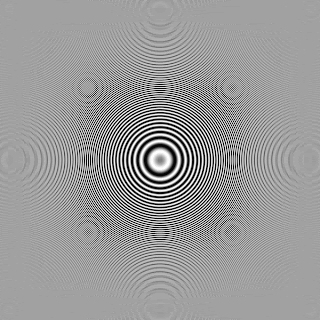Here is how I have mine set:
Shutter butt. half-press: Metering start
AF-ON button: Metering and AF start
AE Lock button: AE lock
DOF preview button: Depth-of-field preview
Lens AF stop button: AF stop
Multi-function button: FE lock
Set button: No function (disabled)
Main Dial: Aperture setting in M mode
Quick Control Dial: Shutter speed setting in M mode
Multi-controller: AF point direct selection
Or the above with the exception of the Set button. Have the Set button set to ISO. I could never find that tiny ISO button when I was shooting. Now I can adjust shutter, aperture as normal and then press the Set button to change the ISO all while shooting and all with just a thumb and finger.
or
For normal shooting, with One Shot AF, I prefer having AF the normal way, i.e. on half-press of the trigger button. But I also set the AF-ON button to initiate AF with a pre-registered AF point (Home Point, HP). Then I normally have an AF point "high up" in each orientation pre-registered, and thus I can quickly focus with that point instead, just by pressing AF-ON when taking the picture.
When shooting action, using Servo AF, I also use full back-button AF. In such cases, I use AF-ON to run AF with the currently selected point and set the * button to AF with the pre-registered point. If I need exposure lock too, I normally move that to M-Fn. But since I have various action-related setups stored in the custome setup memory locations in the camera, I sometimes use the M-Fn button to cycle between the different custom setups instead.
I also typically program a key to run AF with a broader selection of AF points than the normal one. Thus if I use a single AF point, I may go to single point with expansion when holding the button programmed to alter the AF behavior. Or go from single point with expansion to zone AF, for example. I also increase the alternate AF point selection a notch, and usually increase release priority a notch too. The idea behind this is that when shooting images of runners coming up close to me, they tend to be difficult to focus track once getting pretty close. The AF point will often land on a solid colored part of their clothes, with no real contrast, so having more points on the target at that time helps. That the points are spread out doesn't matter in this case, since the subject fills a lot of the viewfinder anyway.
But before, at a longer distance, a single point is better, since many points may cause focusing on things near the subject, instead of the subject itself.
Here are a few situations where the benefit is pretty obvious:
You are tracking a runner (Servo AF) towards the finish. To keep tracking, you have to have AF active, but since several other photographers also want shots of this runner, you get bounced around a bit. To then keep your finger on half-press, without neither releasing nor pressing too deep, isn't easy. With back button focusing, you keep AF-ON fully depressed and keep your finger of the trigger button until it's time to fire away. That's a lot easier in such a situation.
You are tracking a runner (Servo AF) who runs behind some obstacles. You still want to shoot, since the obstacles are blurred due to being out of the depth of field, but you can't let the camera focus-track at that time. If you do, it will focus on the obstacles instead. By just letting the AF-ON button go, you can keep on shooting without having AF active, and then resume AF once past the obstacles.
You are shooting someone who remains at about the same distance all the time, so you just want to update focus occasionally. But when you shoot, you want the freedom to compose the image in any way you see fit. But momentarily pressing AF-ON now and then, whilst aiming the AF point to the target, you update focus. Then you let go of AF-ON and can fire at will, without updating focus with the AF point now covering the background.
Other people will have other examples, due to what they frequently shoot, but the principle will be similar.
For example, I was out shooting some birds around my house. It would be ludicrous to have One Shot turned on, so I would walk around with AI Servo. For me to get a bird taking off, I would focus on the bird, then just wait and snap the shot as soon as I see it twitch. So my options are to either half-press the shutter on the branch and wait, or prefocus on the branch, let go of the shutter, then when the bird twitches, hope that the AF that kicks in again keeps the lock, or I can just focus on the branch with the back button, and just wait. The shutter only has to meter and fire the shutter, no AF needed, no buttons being held down.
For the typical One Shot AF photos of non-moving targets, taken at your own ease, there's hardly any advantage at all.
Imagine standing near the finishing line for a sports event, being bumped around by 50 other spectators/photographers, holding your camera with something like the EF 70-200 mm f/2.8L IS II USM mounted. Your task is now to start Servo AF tracking as soon as the competitor you want to take photos of shows up at line-of-sight, then keep tracking while taking an occasional photo now and then. At the same time, you may want to skip tracking occasionally, when other people or objects block the line-of-sight, but an image take could still make sense, since the obstruction will be out of focus. Provided you don't keep on tracking then, of course. Once the obstruction has cleared the path, you want to resume tracking again.
When the competitor comes up close, you want to fire off a number of photos, using high speed continuous drive, at the same time as you want to use a different AF point, higher up in the viewfinder. You may also want to change to a larger coverage of AF points during that moment.
By programming AF-ON to focus with the selected point, * to focus with the registered point and M-Fn2 (or depth-of-field preview) to switch to a different AF setup, you can accomplish all this without having to resort to having to hold a certain button at some intermediate position. It's either on or off in this case. Besides, letting go of tracking and still take photos isn't just difficult the normal way, it's impossible.
Monday, November 24, 2014
Tuesday, June 11, 2013
Camera AF Microadjustment
http://www.northlight-images.co.uk/article_pages/cameras/1ds3_af_micoadjustment.html
Previously you could get Canon to calibrate your lenses and bodies for you, but this entailed sending the camera off for the work.
The 1D Mark 3 and 1Ds Mark 3 both allow customisation of the AF settings, although you should note that if you try a whole lot of lenses and they all require a considerable adjustment, then it may be that your camera body needs fixing.
The adjustment is in the Custom functions menus (C.Fn III-7 AF Microadjustment).
A setting of 0 will clear all AF adjustment information, 1 will enable the global adjustment, while 2 will set individual lenses.
If all lenses front or back focus a little then you can apply a global adjustment.
AF Microadjustment procedures
The principle is that you display the square GIF image (at 100% full size) and focus on the computer screen, using liveview (zoomed if need be) and maximise the appearance of Moire interference patterns. Do not make the image 'fit' your screen, it needs to be unscaled.
You will need to have the camera mounted on a tripod and directly facing the computer screen. Take some care to get the screen square on and lined up with the camera.
If you want to be really accurate with lining things up, put a small mirror up, flat against your screen (or target). When the camera is proerly square on to the screen, then the reflection of your lens will be visible right in the middle of your viewfinder.
The interference patterns come about from the interaction between the image pixels on your screen and the pixels of your sensor. They may not look exactly the same as in the examples below, but you should notice a distinct peak in the amount of detail visible - that is the focus point.
Note - this won't work with a print of the image! You need a screen view
You then switch off liveview and part press the shutter button to activate AF.
Look carefully at the lens distance indicator as you do this ... if the lens and camera combination is spot on, then there will will be no movement of the lens focusing ring and the image will not change.
I tried this firstly with my 24-70, set at 70mm (Canon suggest setting zooms at their longest setting)
... no movement of the lens ring at all. The lens is spot on. Reactivating liveview showed the patterns I'd seen after manually focusing. There could be a slight difference since the interference technique is very sensitive. If you are not sure, then try the test again with an adjustment of + or - 1. you should see a difference.
Next I moved the camera closer to the screen, making sure it was properly 'square on' to the centre of the pattern. I fitted my EF14mm 2.8L II lens
Note - Camera-to-subject distance should ideally be no less than 50 times the focal length of the lens. For a 50mm lens, that would be at least 2.5 meters (25m for a 500mm)
(Left: perfectly focused; Right: requires focus adjustment)
I've exaggerated the difference slightly for showing here.
It's actually only a few centimetres difference in focal distance, but the interference effect allows you to get critically sharp focus.
I noticed some patterns in a quick check with a CRT (if this works fine - please let me know?), but I'd prefer a LCD (a laptop is useful for testing longer lenses). My 23" Apple Cinema display shows patterns much better with my Canon 1Ds3 than my 15" MacBook Pro with its higher resolution (pixels per inch) screen.
If you are having difficulty with longer lenses, I'm told that a laptop outside at night works quite well.
The exact pattern you see when sharply focused, depends on your LCD screen and its pixels, since it's the interference between the screen version of the image (and its individual pixels) and the pixels of your sensor that result in the aliasing. It was different with each lens and at different distances.
The effect should be very obvious to see - you are looking for a peak in the pattern's visibility, not any particular amount of pattern.
After a quick test, the following settings were altered
EF14mm 2.8L II - a setting of +8 (backward)
EF15mm 2.8 (fisheye) - no correction required
EF16-35 2.8L @35mm - a setting of +5 (backward)
EF24-70 2.8L @70mm - no correction required
EF70-200 2.8L @200mm - no correction required
It's worth testing your lenses in different conditions and trying a few 'real world' photos as well. I'd not even noticed the error on the 14mm and a few quick test shots at f/2.8 show a just perceptible increase in sharpness.
Alternative AF setting technique using the Moire technique
An alternative way of testing is to always start with your lens set at infinity.
You line up the target and activate AF.
Then turn off AF and activate liveview.
You should see some form of Moire pattern.
Turn the focus ring to a slightly closer distance - does this initially make the pattern more obvious?
If so then you have an element of backfocusing.
If it makes the pattern less obvious then you have front focusing (if any movement of the focus ring makes things worse, then smile to yourself, since the AF for that lens is already spot on :-)
Adjust the AF setting to compensate (positive numbers on my 1Ds3 for back focus). Repeat the process until any movement of the focus ring lessens the visibility of the Moire.
The amount of movement required may be very small with some lenses
I've seen it suggested that by starting at infinity and letting the AF work at the start, you are getting more consistent results.
Some people have contacted me after finding that they couldn't get the moire method to work with their screen. It seems that very high resolution LCD screens present the image a bit too small. A target based approach might be of help if you're having problems - take shots at +20,1,0,-10,-20 and just look at them, see the SpyderLensCal review for a more general discussion - not just based on that device (a sheet of graph paper can work, with care).
AF check on cameras without liveview/AF adjustment
If you want to try this with a camera without liveview then just shoot a picture of the screen using AF and then two more with the focus ring manually moved +/- 5cm. Hopefully the AF version should show some fringing not visible in the other two shots.
Canon 1Ds Mark III Unsharp Mask
From the document "EOS1D_1DsMark_IIIoptimizingAFsettings_Final.pdf" from canon's USA site.
• RAW shooters are advised to apply sharpening in the computer (Photoshop’s Unsharp Mask command, or similar processes)
• Low ISO initial Unsharp Mask suggestion — Amount 250%, Radius 0.3~0.5 pixels, Threshold 1
• High ISO initial Unsharp Mask suggestion — Amount 250%, Radius 0.3 pixels, Threshold 4~5
Friday, June 7, 2013
Shooting a Dance Recital
Originally Posted by davidc502
Over the years I've managed to do quite a few recitals and dance competitions. For me, the secret is under-exposing 1-2 stops due to potential blown highlights.David's suggestion is dead on. You don't want to go +2/3EC... go the opposite. Start with -1 on meter. it all depends on the background. 80% of the dance/performance lighting have 1 to 2 stops of hot lighting in the main strip.
With a f/2.8 lens, ISO-1600, and TV=250 to 500 which is set completely on Manual. Never let the camera make any decisions when shooting dance competitions.
Position yourself at the back center of the seating area if possible. You want to be about 3ft above the stage floor height. A long lens will minimize your movement as you pan the stage.
YES!. Last friday night I shot a recital for Dance of Hope. The stage background was a black curtain in addition to a poorly lit stage to the rear. At that point I had a few options. 1. use spot metering for the dancers. Not very forgiving to say the least when your subject is moving. or 2. Stay on evaluative metering and compensate for the dark background by using exposure compensation. I went -1 1/3 EC and the photos turned out wonderful. Had I not used EC the dancers, especialy their faces would have been blown out.
For dance recitals i tend to use manual mode, keeping shutter at least 1/250. Mostly shot with 85/1.8 or 70-200. Single shot to avoid machine gunning the other audiences' ears. Rear LCD preview set to off, so i dont blind myself and others.
Yup.. manual mode only would be best. Otherwise your exposure will be bouncing all over due to how wide and tight you capture. Plus, the dancer's attire will also influence the auto mode. Again, if/when you fill the screen with a group of dancer wearing white, you'll be 2 stop under exposed.
Manual mode, keep and eye on your histogram, and I shoot RAW always so that I can adjust color if needed.
WB settings in camera won't help prevent colored lights from making a mess if they are constantly changing.
...and on the flipside, sometimes those lighting designers know what they are doing and can set a fantastic mood that you wouldn't want your cameras WB to compensate for and remove.
Absolutely, AI Servo for anything that moves. I kid you not, over the 2 days of that dance competition, I took 10,450 shots with the 5D3. ONLY less than 10 shots were out of focus... and was due to the subject (dancer) failed to track out of the AF zone grid.
Just like the 7D, normally for sports, I choose a point with expansion. The focusing point is either the center or 1 point off center. However for this event, I enabled the entire 61 points focusing zone but start tracking point in the middle. It's amazing seeing the square just following the dancer throughout the zone grid. Of course, once in a while it will get confused and I'll just have to go back to the center point and start tracking again.
Canon Pixel Size
Model
FOVCF Sensor Pixel Size Pixels/Megapixels Viewfinder DLA*
Canon EOS 5D
1.0x 35.8 x 23.9mm 8.2µm 4368 x 2912 12.8 .71x 96% f/13.2
Canon EOS 5D Mark II
1.0x 36.0 x 24.0mm 6.4µm 5616 x 3744 21.1 .71x 98% f/10.2
Canon EOS 5D Mark III
1.0x 36.0 x 24.0mm 6.25µm 5760 x 3840 22.3 .71x 100% f/10.1
Canon EOS 1DS Mark II
1.0x 36.0 x 24.0mm 7.2µm 4992 x 3328 16.6 .70x 100% f/11.5
Canon EOS 1DS Mark III
1.0x 36.0 x 24.0mm 6.4µm 5632 x 3750 21.1 .76x 100% f/10.2
Canon EOS 1DX
1.0x 36.0 x 24.0mm 6.9µm 5184 x 3456 18.1 .76x 100% f/11.0
Canon EOS 1D
1.3x 11.5um 2475 x 1650 4.1
Canon EOS 7D
1.6x 22.3 x 14.9mm 4.3µm 5184 x 3456 18.0 1.0x 100% f/6.9
FOVCF Sensor Pixel Size Pixels/Megapixels Viewfinder DLA*
Canon EOS 5D
1.0x 35.8 x 23.9mm 8.2µm 4368 x 2912 12.8 .71x 96% f/13.2
Canon EOS 5D Mark II
1.0x 36.0 x 24.0mm 6.4µm 5616 x 3744 21.1 .71x 98% f/10.2
Canon EOS 5D Mark III
1.0x 36.0 x 24.0mm 6.25µm 5760 x 3840 22.3 .71x 100% f/10.1
Canon EOS 1DS Mark II
1.0x 36.0 x 24.0mm 7.2µm 4992 x 3328 16.6 .70x 100% f/11.5
Canon EOS 1DS Mark III
1.0x 36.0 x 24.0mm 6.4µm 5632 x 3750 21.1 .76x 100% f/10.2
Canon EOS 1DX
1.0x 36.0 x 24.0mm 6.9µm 5184 x 3456 18.1 .76x 100% f/11.0
Canon EOS 1D
1.3x 11.5um 2475 x 1650 4.1
Canon EOS 7D
1.6x 22.3 x 14.9mm 4.3µm 5184 x 3456 18.0 1.0x 100% f/6.9
My Current Gear
Canon EOS 1Ds Mark III
Canon EF TS-E 45mm f/3.5L
Canon EF 85mm f/1.2L
Canon EF 24-70mm f/2.8L
Canon EF 70-200mm f/2.8L IS
Canon 580EX x2
Canon CP-E3 x2
Canon ST-E2
Thursday, January 17, 2013
Small Talk: Using SSD with Aperture
Hi,
I use Aperture on my '09 quad core MacPro with 8GB ram. I use a 1TB WD Black Caviar HDD to hold the library. This disk is less than half full and regularly defragmented and is separate from the system disk.
When I shoot an event I return and load maybe 500 pictures into an new project on the disk.
I then go through them cropping, leveling and perhaps adjusting the exposure to get the best out of them before exporting as jpegs and uploading to my website for people to view and hopefully buy. I try to do this process the same night or the next day whilst people are still keen and interested.
Even with a good spec machine and HDD I find the delays in making these adjustments make the task tiresome. Often when cropping a picture which I do to most shots there is a delay of maybe 1 to 2secs but other times it's almost instant.
Anyway I was thinking of purchasing a small solid state drive (SSD) say 40GB, perhaps the OWC Mercury Extreme model. This would be used to hold just the latest project whilst working through it. Then once done the project would be exported and loaded into my main library on the 1TB HDD.
Has anyone any experience of using an SSD with Aperture files and does it make much difference to performance?
Any advice much appreciated.
Regards,
Dave.
=====
SSD helps a lot. Masters do need to load for cropping.
I have my Referenced-Masters Library on SSD and it absolutely rocks. I intend to always keep the Library on SSD, buying larger SSDs when necessary. I cannot say enough good things about SSD. I initially keep the referenced Masters on the SSD and then later move them to a HD.
Your CPU should be fine but Aperture demands a strong GPU too and yours is not identified.
I encourage you to move to SSD. 40 GB however seems like a waste of time. I would buy a larger size.
-Allen Wicks
=====
Hi,
Well at last my 40 GB SSD drive from OWC arrived at the end of last week, about three weeks after ordering it!
Anyway yesterday I had the chance to use it with a relatively small batch of about 200 new pictures and can honestly say it feels much slicker. When moving from picture to picture they now appear almost instantly. Before with my WD HDD there was always a delay with the "Loading" label at the top of the picture for what seemed like a second or two which made the process tiresome.
Cropping of pictures is also much quicker with very little delay. With the old HDD I could sometimes literally count one......two......almost three.... before the crop would take affect and the picture redisplayed.
Yes, I think I can say with some confidence this was a worthwhile purchase and would recommend to anyone having to work through large batches of pictures.
Obviously 40GB isn't very big, not big enough to hold a full collection but It's certainly big enough to hold the latest set of pictures off of my 16GB CF card whilst I work through them. Once finished working through them I export the project and import it into my main library on my 1TB HDD and erase the project from the SSD leaving space for the next.
Dave.
=====
Hi Dave -- thanks for posting your experience. I'm curious -- and I think the knowledge would be generally useful -- if there is any noticeable advantage of doing what you seem to be doing vs. just putting your Masters on the SSD.
So, first let's confirm what you are doing: Importing newly-made photographs from a camera card to a Project in a Library on your SSD, with all images having Managed Masters, doing your adjustments and metadata, and then exporting as a Project, importing that Project into your "main" Library on another drive, and deleted the Project in the Library on the SSD.
The workflow I'd like to be tested is similar, but avoids the entire Library-on-the-SSD. Using such a set-up one would: Import newly-made photographs from a camera card to a Project in one's main Library on the system drive, with all the Images having Referenced Masters stored on the SSD, doing one's adjustments and metadata, and then relocate (or consolidate) the Masters for all Images in that Project.
This seems to be a better workflow to me -- but I don't know and can't measure the cost in performance. If you think it might work for you and give it a try, let us know what you find out.
Cheers.
=====
Wary is sensible -- but there's nothing to worry about. Aperture needs a Master to create an Image, and it needs to know where that Master is. The default is for Aperture to manage the placement and storage of the Image's Masters: it stores them in a sub-folder of your Library package. These are Managed Masters. Your Masters, though, can go anywhere you want. You use Aperture to move them, and Aperture keeps track of where they are.
What I'm suggesting here is that when you import your photograph files, you import them into your main Library, but tell Aperture to store them on your SSD. The will:
. create an Image in your Library
. create a copy of your photograph file on your SSD
. link the Image to the file on your SSD
Voila! -- those Images now have Referenced Masters.
You can change Images' Masters from Managed to Referenced or from Referenced to Managed at any time. These changes must be done from within Aperture (don't ever do any file operations other than copy on any Masters).
What fits with your current workflow (as best I can tell from the information you've provided) is to import your photograph files as above, make all your initial adjustments (with the Masters on the SSD as Referenced Masters), and then use "File→Consolidate Masters" on those Masters to move them from the SSD to inside your Library (and thus on your system drive), thus changing them from Referenced Masters (on the SSD) to Managed Masters (inside the Aperture LIbrary wherever it is, in this case on your system drive).
While I can assure you there is nothing untoward about what I've suggested, regular precautions should always be applied: back-up your photograph files prior to importing them into Aperture. (Fwiw, I treat the original on my card(s) as my back-up, and never delete it until I have both imported my photograph files and backed them up.)
HTH.
=====
Thanks Kirby,
That sounds like a good plan and will save me exporting and importing files from/to libraries on the different drives.
Doing it that way though I guess will mean the adjustments will be stored on the mechanical drive where the main library resides and these will have to be written and read from there each time. I know such things are small when compared to the picture files but could this introduce delays when compared with reading and writing everything only from/to the SSD.
Anyway, I'll give it a try this way with the next batch I shoot, probably Wednesday night.
Thanks,
Dave.
=====
Well last night I shot a relatively small batch (only 50 or so, I was rained off) and imported them into Aperture using the method described above by Kirby. That is, I told Aperture to store the masters on my SSD rather than in the main library. I proceeded to work through them making adjustments and exported jpegs for my website and then consolidated the masters to the main Aperture library.
Maybe I'm imagining it but I don't think it felt quite as fast as my previous method when I created a project in a library on my SSD.
Also, the other thing I noticed which was peculiar was that after consolidating the masters it moved all the master files from the SSD to my main Aperture library apart from those for which I'd created another version (using alt-v in Aperture). For some reason the master files for these pictures remained on the SSD until I chose just these three on their own and selected the consolidate masters again. Has anyone else experienced this quirk?
I'll try it again with my next hopefully bigger batch of pictures to see what happens.
Dave.
Subscribe to:
Comments (Atom)